Years ago, BeOS (if memory serves) allowed you to alter the entire theme of your desktop. This could be anything from the colors of buttons, the corner shapes of your windows, to having everything on your desktop have a brushed aluminum appearance on your Menu and Ttle bars (before it was a standard). Color themes were also popular. But that all seemed to die off. Until now. Introducing Flavours, developed by Interacto Labs, Inc.  “Flavours allow users to create, apply and share themes, in an easy and safe way. This application features a local theme gallery and an online store where users can download and publish their theme creations. Shipping with an embedded intuitive WYSIWYG editor, it allows users to create themes in minutes!” Flavours costs $19.90USD and requires OS X Lion (10.7), Mountain Lion (10.8) or Mavericks (10.9). Understand, Flavours doesn’t simply provide various tweaks to the look of your desktop. But it allows you to entirely overhaul Apple’s default Aqua scheme. (And Flavours fully supports Retina® displays. Sweet.)
“Flavours allow users to create, apply and share themes, in an easy and safe way. This application features a local theme gallery and an online store where users can download and publish their theme creations. Shipping with an embedded intuitive WYSIWYG editor, it allows users to create themes in minutes!” Flavours costs $19.90USD and requires OS X Lion (10.7), Mountain Lion (10.8) or Mavericks (10.9). Understand, Flavours doesn’t simply provide various tweaks to the look of your desktop. But it allows you to entirely overhaul Apple’s default Aqua scheme. (And Flavours fully supports Retina® displays. Sweet.)  When you launch Flavours, you’re presented with a splash screen that is multipurpose. I recommend that you begin by flipping the screen over and setting your defaults. First, it allows you to register with the ‘Flavours Store’, where you will find tons of themes to chose from (more on that in a minute). Set your user account credentials (password, etc.) within your settings. On the Default panel, you place the values for your creations (author’s name and URL), which are then automatically assigned to your created theme with a dated copyright. There’s also a tick box where you can grant others the right (or deny the right) to develop derivative themes based on your design. Next, there’s an Exclusion panel where you can adjust the behaviors and look of your theme, such as windows, menus, backgrounds, buttons, etc., to your liking. And finally, complete the pane with your registration info.
When you launch Flavours, you’re presented with a splash screen that is multipurpose. I recommend that you begin by flipping the screen over and setting your defaults. First, it allows you to register with the ‘Flavours Store’, where you will find tons of themes to chose from (more on that in a minute). Set your user account credentials (password, etc.) within your settings. On the Default panel, you place the values for your creations (author’s name and URL), which are then automatically assigned to your created theme with a dated copyright. There’s also a tick box where you can grant others the right (or deny the right) to develop derivative themes based on your design. Next, there’s an Exclusion panel where you can adjust the behaviors and look of your theme, such as windows, menus, backgrounds, buttons, etc., to your liking. And finally, complete the pane with your registration info. 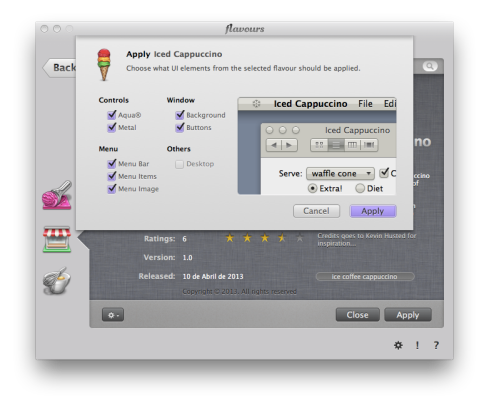 Now, flip back to the front side of the splash screen. You start off with viewing your collection of themes, sorted by your choice of a selected parameter. You can view the ones that you have created or check out the various themes that you have found and marked as favorites. To browse Flavours’ vast collection, you click on the store icon. This takes you to their mammoth collection of themes created by others, listed under the headings of ‘Top-Rated,’ ‘Most Popular’ and ‘Latest.’ Make your selections and download them to your collection. (Personally, I find the community aspect of all this extremely appealing.) But should you feel the muse, click on the whisk in a bowl icon. There you can accomplish several things. You can create an entirely new theme from a blank canvas, create a new flavor using an existing flavor as a template or create a new theme using Apple’s Aqua interface as inspiration. You are presented with all of the customization selections one could desire; gel and texture controls, window lights, ‘traffic lights’ and other UI elements. You can now possess a one-of-a-kind theme. It’s yours and yours alone, if you wish. Once you have settled on a theme, click on the ‘Apply’ button and then logout and log back in. Just that simple. (Bonus: each user can have their own selected theme for when they log in under their name!) Want to return to Apple’s default theme? Simply switch the toggle on the splash screen to ‘Off,’ logout, log back in and you’ve returned to where you began. I found Flavours to be a great change from simply switching out desktops every few weeks. I’ll probably still be switching out themes possibly just as often, but I find this experience so much more enjoyable. Give it a try. Gee but Macs are still fun … ©2014 Frank Petrie Test Rig: 2012 MBA 13″, OS X 10.9.2, 8GB RAM, 256GB SSD
Now, flip back to the front side of the splash screen. You start off with viewing your collection of themes, sorted by your choice of a selected parameter. You can view the ones that you have created or check out the various themes that you have found and marked as favorites. To browse Flavours’ vast collection, you click on the store icon. This takes you to their mammoth collection of themes created by others, listed under the headings of ‘Top-Rated,’ ‘Most Popular’ and ‘Latest.’ Make your selections and download them to your collection. (Personally, I find the community aspect of all this extremely appealing.) But should you feel the muse, click on the whisk in a bowl icon. There you can accomplish several things. You can create an entirely new theme from a blank canvas, create a new flavor using an existing flavor as a template or create a new theme using Apple’s Aqua interface as inspiration. You are presented with all of the customization selections one could desire; gel and texture controls, window lights, ‘traffic lights’ and other UI elements. You can now possess a one-of-a-kind theme. It’s yours and yours alone, if you wish. Once you have settled on a theme, click on the ‘Apply’ button and then logout and log back in. Just that simple. (Bonus: each user can have their own selected theme for when they log in under their name!) Want to return to Apple’s default theme? Simply switch the toggle on the splash screen to ‘Off,’ logout, log back in and you’ve returned to where you began. I found Flavours to be a great change from simply switching out desktops every few weeks. I’ll probably still be switching out themes possibly just as often, but I find this experience so much more enjoyable. Give it a try. Gee but Macs are still fun … ©2014 Frank Petrie Test Rig: 2012 MBA 13″, OS X 10.9.2, 8GB RAM, 256GB SSD
Reviews
OpEd
Moi
Freshly Squeezed Reviews: What's Your Desktop's Flavour?
Subscribe to Download, Double-click, Drop Out with YMP Now!
You Following Me?
You must have a great deal of time on you hands. Best wash them off, then hang with me. But if you follow me at any of these spots, you’ll realize that I do as well.
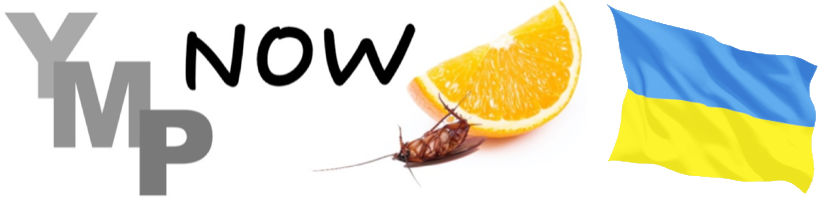
0 Comments