Before I go any further, I owe an enormous apology to the developers at Macphun LLC. Several months ago, they were gracious enough to send me their Creativity Kit 2016 bundle of apps for review. I immediately reviewed my first choice, with the full intention of reviewing one app per month. Unfortunately, owing to time constraints, health issues, and immaculate procrastination, I never followed through with my plans of producing the reviews in a timely fashion. Even though these apps have been reviewed by many others in the interim, a promise is a promise.
Several months ago I reviewed one of Creativity 2016’s tools, Tonality, Macphun LLC’s app for taking your black and white photography post work to an incredibly professional level. (You can also find a base version of the app at the Mac App Store that includes in-app purchases.)
Before the release of Creativity Kit 2016, I believe that Macphun LLC sold their apps individually (which if you choose to do, you still can from their site). The app that I’m going to cover in this review is only available at the MacApp Store.
Recently, I was transferring some old analogue Hi-8 video tapes to my computer. Among the tapes were the usual family events. One of the tapes had a picture of my former wife’s grandmother, who had since passed long ago. To my knowledge, she had no pictures of her grandmother. So, I decided to grab a frame from the video with a nice shot of her smiling and pass it along.
But the setting and the background were drab. Merely a wall and my stereo cabinet. She blended into the frame so much that the image of her didn’t really draw your eye directly to her at all.
I was thinking how to best render the image when I recalled a photograph on an early George Harrison solo album (yes, I’m that old). I decided that the effect that they used would be perfect for what I was trying to achieve. Make everything (background, et al.) B&W but cast the subject in warm, glowing color. Add a light vignette and this could be a precious memory.
As I had never done this before (I don’t dabble a lot in photography), I figured that the way to go about this would be to open an image editing app and create two layers of the same image, one in B&W and the other in color. I would then erase the background in the color layer and place that on top of the B&W layer. Time consuming sure, but that would do the trick.

Enter ColorStrokes, available only at the Mac App Store for a paltry USD$0.99.
“Color Strokes is one of few Mac apps that lets you recolor the whole image and also customize the background color; classic grayscale, retro sepia or analog blue tone.”
Color Strokes made achieving the desired outcome extremely simple and took only a matter of minutes. Discovering how simply I could accomplish such professional results with my limited knowledge, made the project that more enjoyable.
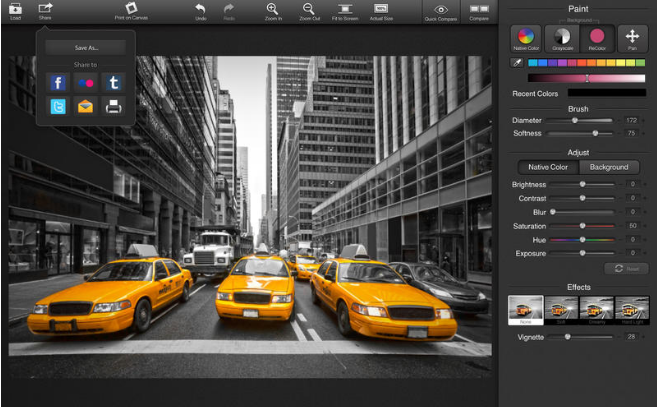
I imported the color frame grab of my subject and was able to immediately get to work as the app is so intuitive. In fact, once I found out how easy it was to use, I found myself experimenting with the different features and adjustments to see if I could spark further creativity.
First, I deposited the picture, which I had already adjusted in Macphun LLC’s Tonality to what I felt was it’s best rendition in B&W, into the specified spot in Color Strokes. “Brush” was listed as one of the tools. That seemed to be the obvious first choice, so I turned it on and dragged it across my B&W image. Voila! The B&W areas turned to color.
And to check my progress, I was able to set up a split-screen to compare the before image with what I had accomplished so far. But this was only scratching the surface of this app’s possibilities.
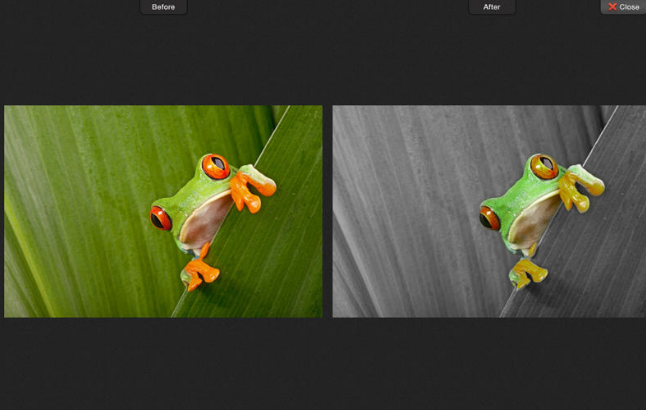
Once done returning color to the desired areas of the image, I turned my attention to the various tools in the right sidebar to fine tune the image’s area of color. Here, you have four categories to choose from:
– paint
– brush
– adjust
– effects
In Paint you have the ability to adjust basic aspects of the foreground and background separately.
Within Brush, I could adjust the brush’s diameter, softness, and opacity. All self explanatory, so I dove right in, achieving results that surpassed my expectations.
Once finished with that part of the process, I moved onto fine tuning the image further with the next batch of tools. Here, I was able to pick from two adjustment categories: Native Color and Background. Each category presents you with the same options to set to your liking:
– brightness
– contrast
– blur
– saturation
– hue
– exposure
I began with Native Color, as this was the section of the photo that I wanted everyone to be immediately drawn to. Afterwards, it was onto Background. I tweaked this with the explicit intention of, once again, driving people’s eyes to the subject.
As this was all I wanted to accomplish, I was finished within a matter of minutes. But I didn’t even scratch the surface of all that you can accomplish with this app.
If you’re looking for a simple, inexpensive way to make a photo or screen grab ‘pop,’ then look no further.

If you really want to go the whole nine yards, I recommend that you purchase Creativity Kit XXL, the successor to Creativity Kit 2016. It includes 12 separate high-end apps, a bunch of tutorials, videos, presets, filters, textures and, quite possibly, the kitchen sink.
I strongly recommend that you check their site often, as they usually have some discounts going on. As an example, you can currently buy the Mac version of Creativity Kit XXL for 93% off for a savings of over USD$1800.00! That is definitely worth a second or third look, I should think.
Over the next several months I promise to review several of the apps that were included in my bundle.
©2016 Frank Petrie
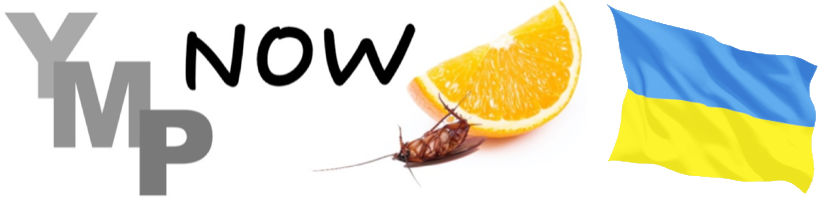
0 Comments