When I was in high school I took a typing class. Didn’t know if it would ever be useful but I figured it couldn’t hurt to be somewhat competent at it. (Ironically, here I sit typing reviews.)
Unfortunately, my proficiency only went as high as 55 words per minute. Still that was better than where I began. I guess it paid off. (Honestly, I try to use dictation whenever I can. Now if only Siri was correct more than 60% of the time! And correcting Siri’s mistakes sends me right back to typing …)
But I wish I could do better. In school, they taught us the Mavis Beacon method. But now I have come across an app with a different approach.
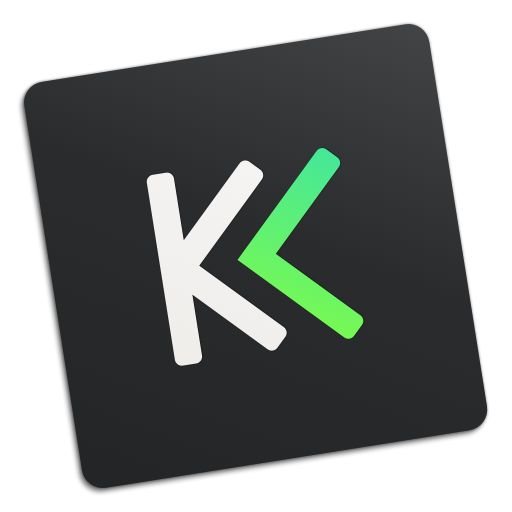
KeyKey is a manageable typing tutor that learns your level as you practice. All you do is commit to a 15-minute session every day.
The app takes care of the rest. There are no lessons, no tests, and no strange minigames. Instead, you get a beautiful minimalist interface and a boost to your WPM. The app records your errors and adapts the practice wordlist as you go, giving you extra practice for the letter combinations that trip you up.
There is very little support but it’s not necessary. KeyKey is extremely simple to use. To learn how to use KeyKey simply press the button in the lower left corner.
There are but three easy steps to begin training. First, place your index fingers on the two keys with the bumps on them (‘F’ and ‘J’). Second, position your fingers over the adjacent keys. This would be KeyKey’s equivalent to the ‘home row.’ Now, each finger is responsible for its own set of keys.
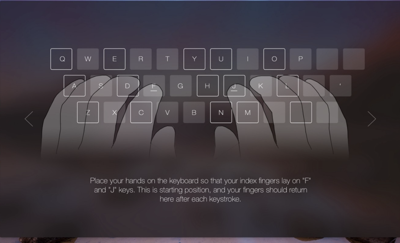
You can customize options for each lesson. When in Automatic mode you can turn on or off key hints (for hints, the key you’re to strike lightly flashes blue). You can toggle the error sound. Visually, errors you make are highlighted in red. In Manual mode, you can include working on capital letters, numbers, or punctuation.
When you’ve completed your practice row, simply press the Return button to start a new session.
The developers suggest that you use KeyKey for only 15 minutes a day. And dang if that didn’t work! I’m not going to be putting any typists out of work anytime soon but I did increase my speed and accuracy practicing in that short amount of time.
A unique customization that KeyKey provides is the option of using either English QWERTY or DVORAK keyboards and the ЙЦУКЕН keyboard for Russia and the Ukraine. (Literally, while preparing this review for submission, KeyKey just announced that AZERTY, a specific layout for the characters of the Latin alphabet on typewriter and computer keyboards, has been added. Simultaneously, the German QWERTZ layout has also been added. The QWERTZ keyboard is used mostly by French speakers based in Europe, though France and Belgium each have their own variations on the layout. Luxembourg and Switzerland also use the QWERTZ keyboard. Most of the residents of Quebec, the predominantly French-speaking province of Canada, use a QWERTY keyboard that has been adapted to the French language.)
Even though it was effective, personally, I had difficulty with two issues. First, I have little tactile sense in my fingertips so I had to look for the keys with the bumps. Second, I have a Magic Trackpad 2 whose keys have short travel. Combine these two issues and I found training a bit difficult. But I was able to improve my typing considerably in spite of these obstacles.
KeyKey keeps track of your progress with a simple display placed directly above your on-screen keyboard. It tracks your characters per minute, your accuracy via percentage, and your number of typos by displaying your improvement or you’re regression.
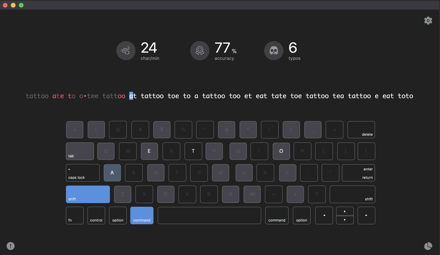
It learns what combinations that you are having the most difficulty with and tailors your practices to work on those problems.
My only complaint is that support is nearly non-existent, I couldn’t get past Lesson 1 whether in automatic or manual. According to a picture in their Media Kit, you should be able to choose from the various lessons via the Settings menu in the Menu Bar. You should also be able to choose which keyboard you wish to practice on. But I could not get this to work on the Setapp version despite repeated attempts.
I checked KeyKey’s site but there were no answers to be found. The way you can probably have any questions adressed is by trolling them through social media Twitter, Facebook or contacting them via email from their site.
KeyKey can help anyone at any age improve their typing skills. In my opinion, this would be the ideal way to introduce a child to typing. The lessons are simple and you’re provided with plenty of feedback.
You can find KeyKey in your Setapp folder or go to the Apple Store and buy it for USD $9.99. (UPDATE: KeyKey is now available in your Setapp folder.)
Just remember to train regularly, use correct fingers, and you will become a keyboard ninja in a blink!
As Siri is apparently still a work in progress (hopefully?), you definitely should give this a try and see how much your touch typing improves.
©2018 Frank Petrie
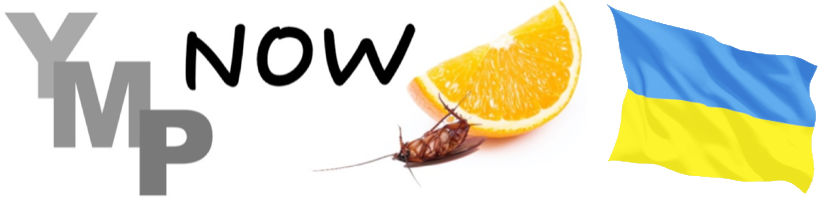
0 Comments