Running out of hard drive space on your laptop or iMac? Here’s a way to increase your capacity seamlessly.
You have need for more storage space but are stuck with the meager drive that Apple placed in your laptop. That’s where cloud services come into the picture.
In fact, you probably already have multiple cloud services to provide you with more storage space. Suppose you could place only one icon in your MenuBar to access all of your cloud accounts. Or open a Finder window, click on your iMac under Devices in the sidebar, and find them amongst your list of local drives.
That’s the premise of CloudMounter.
![]()
CloudMounter is a solid system utility for mounting cloud storages and web servers as local disks to your Mac. Connect to Dropbox, Google Drive, Amazon S3, Microsoft OneDrive, (S)FTP, WebDAV and OpenStack Swift servers in Finder, as if they are all hosted on your computer.
It makes working with remote hosts as easy as if the data was stored on your computer by letting you communicate with the clouds and remote servers from the comfort of Finder.
Mounting is painless. Launch CloudMounter’s Connections pane and hit the ‘+’button in the sidebar. Choose from 12 options and give CloudMounter permission to log in using your credentials for that cloud. Conversely, within the same pane you can remove any of your cloud services.

Unfortunately, iCloud and Evernote aren’t amongst the current selections. The developers are trying to get more cloud services on board but I was able to mount Dropbox and Google Drive for testing.
Access is what CloudMounter is all about. One way is to open your Finder pane. Click on your device (i.e., iMac) and all of your connected cloud services are listed with your local drives. Simply click on the chosen cloud service and you are presented with that cloud’s icon as any other drive.
You can also access any of your cloud services directly from the MenuBar icon.
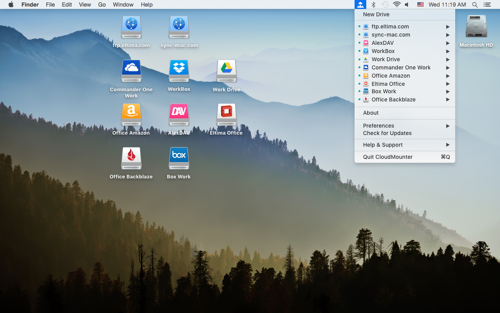
Naturally, you can customize your workflow as you would like. I set CloudMounter to start automatically when I logged in. You have the ability to make all your drives visible to all users of your Mac. Or you can disable this option and make the drives visible only to the user who launched the app. There are a host of other preferences to choose from.

I found the responsiveness as good as using a local drive. Click on one of the cloud disks and there are all of your folders and files at the ready. You can mount your drives on your network if you desire.
Privacy is very important to CloudMounter’s developers.
You can encrypt your personal data stored on your cloud disks and remote servers, protecting it from any unwanted access. When this feature is enabled, CloudMounter uses the Advanced Encryption Standard (AES) with a 256-bit key length to translate data into a different form, so that only people who know the password (decryption key) can read and manage it from CloudMounter.
One oddity that I did notice was that not only did the mounted services appear under Devices>iMac>local drives but they also appeared under Favorites. Not sure as to why. I would prefer it if they would be listed under devices in the Finder’s sidebar, to keep things uniform.
At one point, CloudMounter disappeared from my MenuBar, leaving me with no access to the preferences, et al. Since it was already open, repeatedly clicking on the icon proved fruitless. A restart met with the same result. But when I shut off and restarted the iMac, all was well and my cloud drives were still connected.
(Also I was brought face-to-face with my lack of organization. I thought that I had only one Dropbox account. When I hooked up with CloudMounter, I found that I had a second account. I am the Oscar Madison of computing.)
Eltima would appreciate it if you would anonymously send usage statistics to them to help them improve the app. For support, you can find their comprehensive [User Guide]() online.
All in all, I found CloudMounter to be a very valuable app. And its price is certainly cheaper than buying more physical drives CloudMounter is compatible with Mac OS 10.10+ and can be purchased for $44.99 at either their site or at the App Store. Download their 15-day free trial and give it a bash.
©2018 Frank Petrie
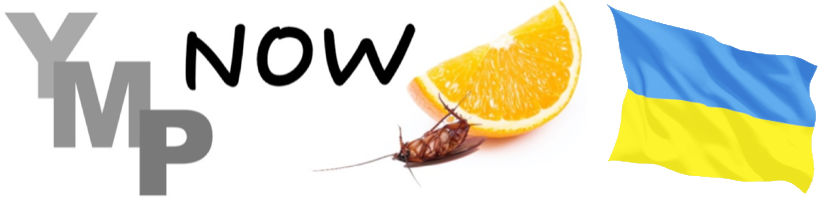

0 Comments