“… and I may be the Mayor of Simpleton …” to quote a lyric from one of my favorite XTC songs. But no, I’m the true Mayor of Simpleton. That’s why I’m drawn to apps like the one I’m going to look at today.
I’ve been writing software and hardware reviews, plus the occasional op-ed, for over 15 years now. With the exception of when I publish my blog, all I that I am responsible for is providing the editor with is my content and the accompanying graphics. So, that leaves me free too use basic text editors as I have absolutely nothing to do with the layout of the article.
Honestly, for what I do, Pages is overkill. The only thing that I produce regularly that requires any layout functions are my invoices and some occasional correspondence. I place a logo on top of the page and shuffle about text boxes for my interpretation of a professional look.
Since I have no hoops to jump through, I have used basic text editors predominantly over the years. Surprisingly, even these have several bells and whistles that do come in handy from time to time.
And so I introduce you to my latest find – Paragraphs, “Minimalist writing for Mac”.
“Paragraphs for Mac lets you write without distractions and has all the tools you need to create your next great work. When you start typing, the interface disappears and all you see is what you type. Highlight any piece of text and a formatting toolbar will appear. In addition to basic formatting options like bold, italic, and underline, clicking the paragraph button will display block formatting options for the entire paragraph.”
First, let’s look at the GUI. Paragraphs is what TextEdit would have looked (and functioned) like if Sir Jonny Ive had developed it. An extreme minimalist approach which I found to help me focus on my writing, instead of which or how many options were available to me.
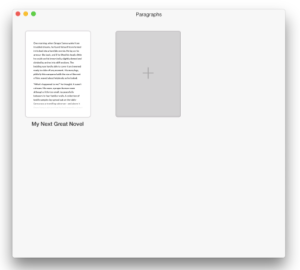 You begin with the Overview Screen. Create a new paper simply by pressing the “+” button. Hover over a paper, press the “x” button and delete that paper. (If you should accidentally delete a paper, you can undo the action by navigating to the Edit menu and click Undo Delete Paper.) You can arrange your papers however you wish with a simple click and drag.
You begin with the Overview Screen. Create a new paper simply by pressing the “+” button. Hover over a paper, press the “x” button and delete that paper. (If you should accidentally delete a paper, you can undo the action by navigating to the Edit menu and click Undo Delete Paper.) You can arrange your papers however you wish with a simple click and drag.
For your paper, you have a choice of two backgrounds – dark mode or daylight mode. (Personally, I have found since instituted in the OS X MenuBar and other apps over the pass several years that the night mode is much easier on my eyes, personally.)
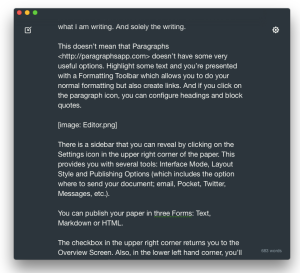 There is no distracting default sidebar full of tools. I welcome this because with all of the options staring at me, I feel that I’m not using the full power of the app. And that distracts me. With Paragraphs’ UI, I find myself laser focused on what I am writing. And solely on the writing.
There is no distracting default sidebar full of tools. I welcome this because with all of the options staring at me, I feel that I’m not using the full power of the app. And that distracts me. With Paragraphs’ UI, I find myself laser focused on what I am writing. And solely on the writing.
This doesn’t mean that Paragraphs <http://paragraphsapp.com> doesn’t have some very useful options. Highlight a word or some text and you’re presented with a Formatting Toolbar (as with PopClip) which allows you to tailor your formatting but also create links. And if you click on the paragraph icon, you can configure headings and block quotes.
There is a sidebar that you can reveal by clicking on the Settings icon in the upper right corner of the paper. This provides you with several tools: Interface Mode, Layout Style and Publishing Options (allowing you to share your document via email, Pocket, Twitter, Messages, etc., plus export your document in three forms: Text, Markdown or HTML.).
The checkbox in the upper left corner returns you to the Overview Screen. Also, in the lower right hand corner, you’ll find your Word Count.
As it is a basic text editor (so basic, in fact, there isn’t even a Preference pane, though you can set Services through System Preferences). you have to adjust to minor things as resizing text (there are but four font choices; two Serif and two Sans-Serif).
By setting up Services, you can do such things as import images. So, you can see that you’re really not terribly limited In what you’re able to do.
I didn’t find the inability to send my document to the Cloud a drawback as their is no iOS version. So if you wish to perform a back up to the Cloud, you will have to do so manually. (As I said, there currently is no iOS version but that’s not etched in stone according to the developers, who are also looking at future iCloud support and possibly some other syncing services.)
And it doesn’t mess with my organizational workflow. I simply export my article as a text document to my specified folder.
In the past few weeks, I have found using Paragraphs a pleasure. (BTW, obligatory cliché – I typed this review on Paragraphs.)
You can find Paragraphs at the App Store. Requirements are OS X 10.10 or later and a 64-bit processor. The cost is $9.99.
I have several other text editors but I really like the intuitiveness and the UI of Paragraphs. I think that I can dump a few of them now and regain a little SSD real estate.
©2015 Frank Petrie
ympnow.com
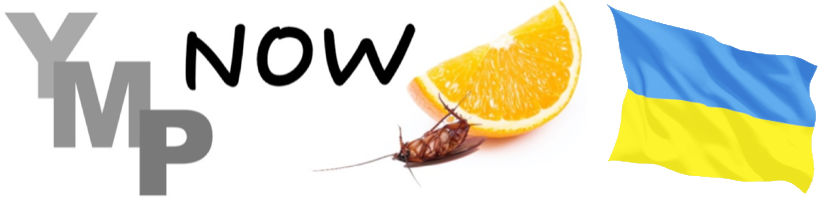


0 Comments