Several weeks ago, I reviewed the iOS app Launch Center Pro, which basically works as a speed dial for phone, messages, applications, and other actions. I depend heavily upon it, as it saves me lots of time from having to drill through my folders to find apps and such (to be honest, how many writing apps do I really need?).
When I use my MacBook Pro, I was having trouble finding my cursor when in full screen mode. I read one of Christopher Breen’s 911 articles where he proposed an excellent and viable solution. Go into System Preferences, then Accessibility. Then hit the menu button Cursor, which allows you to adjust the size of your cursor. This solved my problem locating the cursor in full screen mode, although the spinning beachball is now roughly the size of a dime.
Which brings me to my latest work flow enhancement. I was speaking with a friend the other night whose nephew’s iPhone had a busted home button. They made a sojourn to the local Apple Store, where they confirmed the worse. It was dead.
As the warranty had expired, he was not able to get it repaired. But, the man at the Genius Bar had a brilliant solution, that like Chris’s, involved an Accessibility feature, this time in iOS.
If you go into Settings > General on your iPhone/iPad and go to the bottom of the list you’ll find Accessibility. Click on that link and scroll again to the bottom, where you’ll find Assisitive Touch. Turn that on and you’ll have a free floating electronic home button that you can place anywhere on your screen. But it’s so much more than that.
When you touch the button, you’re presented with four options: Home, Devices, Gestures, and Favorites.Home does just what it says: it takes you to your home page. Devices enables you to adjust or mute your volume, enable shake or lock your screen. Gestures allows you to perform multiple gestures with the touch of a single feature. And Favorites, allows you to create your own personalized gestures.
Combining Launch Center Pro and the Accessibility button has speeded up my work flow immensely on both my iPhone and iPad. For example, I text my daughter quite often. So, I set up this action in Launch Center Pro were I can open Messages and address my message to her with a single finger touch. And I can create a customized gesture that I can activate with one finger touch
which I can save in the floating Home button. (Seems a bit redundant as there already exists a Gesture button, but time will tell.)
I hope this of some use.
Reviews
OpEd
Moi
Freshly Squeezed OpEd: Speeding Up Your iOS Workflow
Subscribe to Download, Double-click, Drop Out with YMP Now!
You Following Me?
You must have a great deal of time on you hands. Best wash them off, then hang with me. But if you follow me at any of these spots, you’ll realize that I do as well.
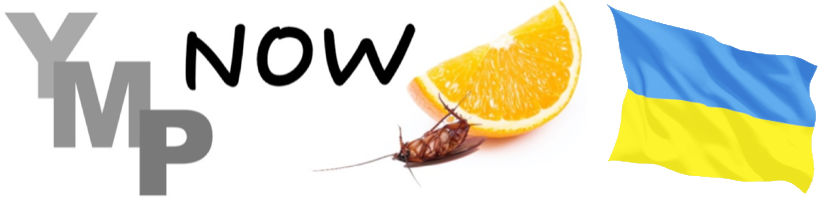
0 Comments