There are those who treat using keyboard shortcuts like a religion. Wanna join the flock?
There are several ways to navigate your macOS. Most use the eternal Menu Bar plus now you can use Voice Control. But the quickest way to do things is by using keyboard shortcuts.
Unfortunately, most people have memories like mine. If you use several specific apps predominantly, you learn your frequently used shortcuts with time and repeated use; not all of them, only the ones you use repeatedly.
But that leaves many shortcuts you’ll never learn, limiting the prospect of unleashing an app’s full potential. There are many typing apps that help you increase your typing mastery but wouldn’t it be great if there was an app that could help you practice keyboard shortcuts for specific apps or macOS even?
You could choose from a plethora of cheat sheets but wouldn’t it be better if something ingrained as many shortcuts as possible in your cerebral matter. Fortunately there is such an app.

Mouseless caters shortcuts for your favorite apps in bite-sized exercises to you.
Interactive drills train the muscle-memory Watch mouse less required to have your fingers flying across the keyboard.
I use Voice Control as often as I can. But for whatever reason, it understands me at about the same rate Siri does; that is to say nearly nil. So, when trying to accomplish something, if it doesn’t respond after two commands, I resort to the keyboard shortcut if I know it. And I find myself more productive on my computer when I’m not repeatedly clamoring for Voice Control’s attention. (Oddly, it pays more attention to my TV and podcasts.)
The way you use Mouseless is nothing novel. The UI is very minimalist and intuitive. The apps that are emblazoned on their window are likely ones that a majority of users use frequently. But open an app of your choosing and Mouseless should have that app’s shortcuts for you.
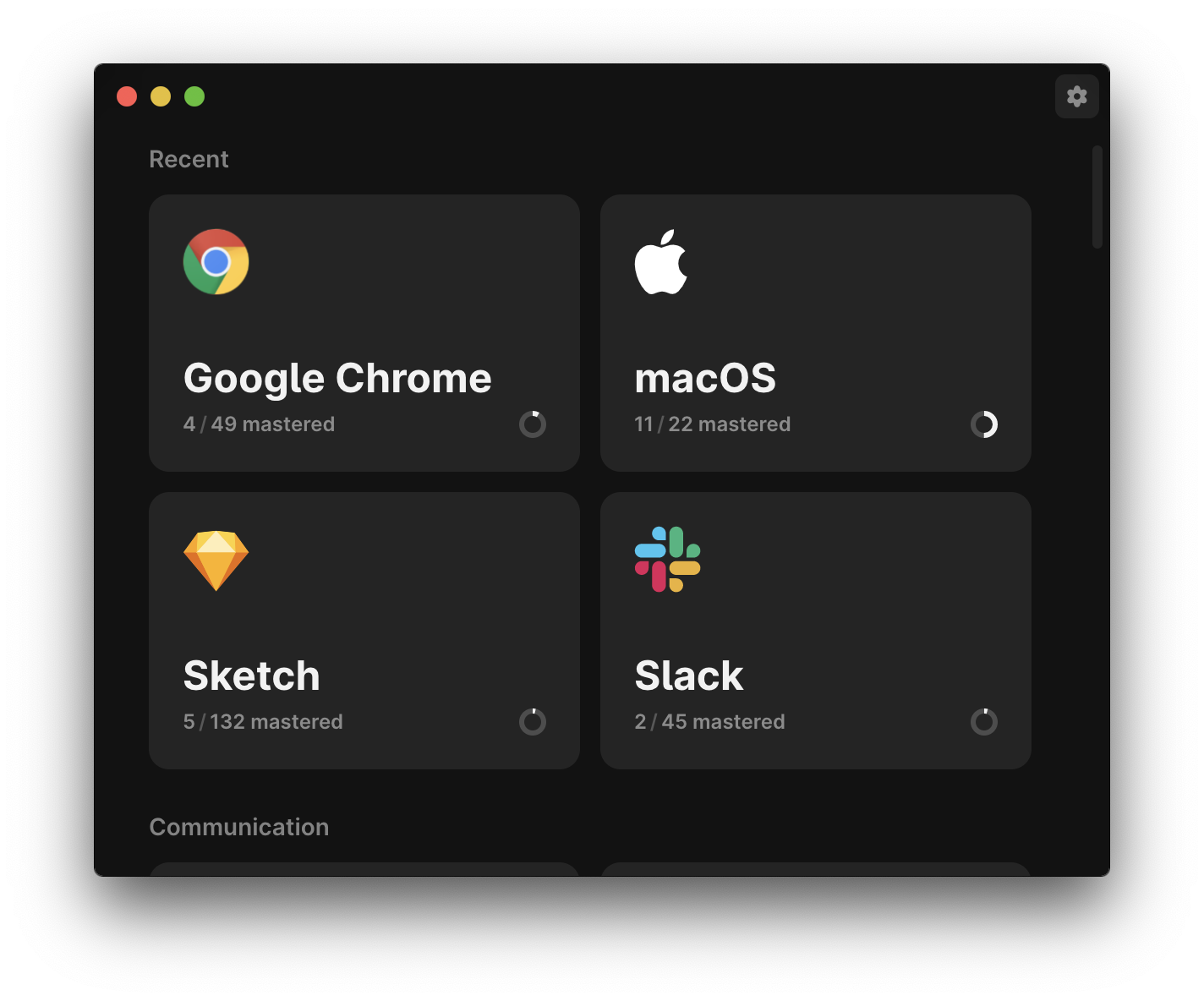
I couldn’t find a way to place the apps I use most in the window. That would be nice for having quick access for training in the apps I prefer but it’s not a deal-breaker by any means. (If there is a way, I couldn’t locate it.)
You can set-up Mouseless to appear upon launch, appear in your Dock or appear in your Menu Bar (be still my beating heart). You can also change a shortcut from within preferences.
Mouseless’ interactive training is effortless. überdosis claims you will notice results training only 5 minutes per day and incorporating what you have learned immediately into your workflow.(It also checks your answers and marks which keys you pressed were correct and which were wrong for the chosen shortcut. Thanks, teacher.)
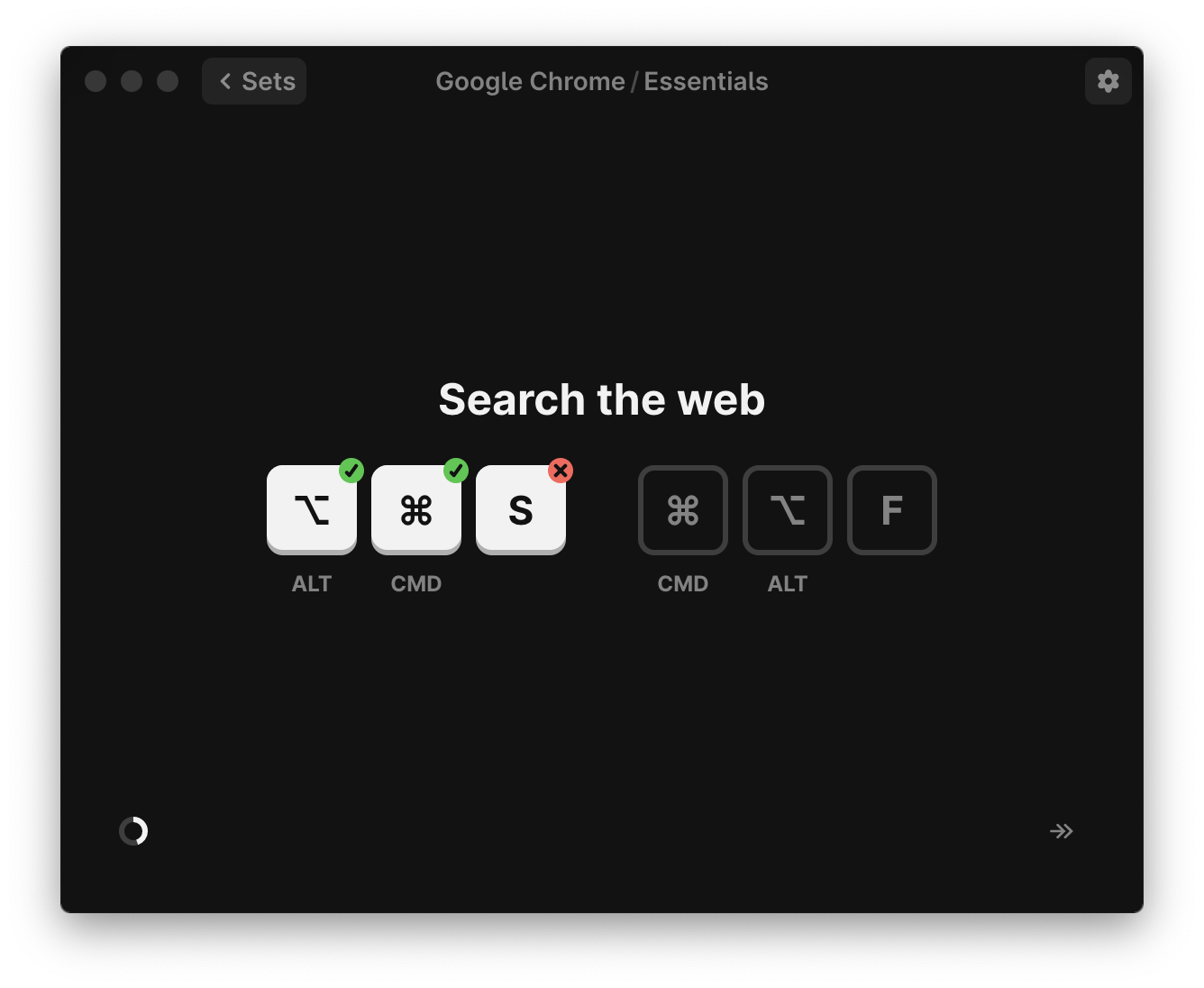
As an example, I write my reviews in Ulysses. I’ve learned several shortcuts over time that I have found invaluable to me. And thirty seconds here and there add up quickly. Once I commit the entire list of relevant Ulysses’ shortcuts to muscle memory, I won’t have to think about how to go about what I need to do. I’ll just zip along completing the task at hand.
You’ll also notice that the number of shortcuts in your apps is far more voluminous than you might have expected.
Another godsend is that they have made Mouseless compliant with Voice Control. Master that as well and the computer is your oyster (2020 metaphor).
The most ingenious tool is their Menu Bar icon (be still my beating heart). As an example, if I’m working in Ulysses, the Menu Barr icon lets me effortlessly scroll through dozens of Ulysses’ valuable shortcuts. Whatever is your forefront app, the icon will present you with a thorough shortcuts listing for that specific app. And it’s made even simpler by breaking up the shortcuts into sets.
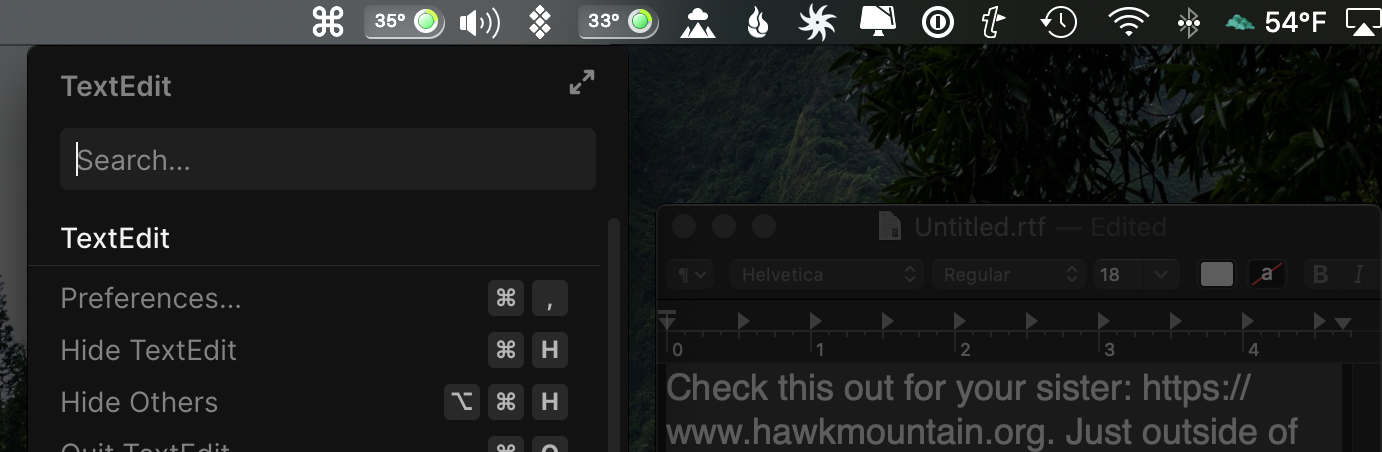
Honestly, I use it from time to time as my go to cheat sheet when time is of the essence or I’m mentally lazy.
Requirements are macOS Catalina (10.15) and Mojave (10.14). Mouseless comes with a 30-Day Money-Back Guarantee and is available on their site for USD $20 or as part of the Setapp collection.
I guarantee this will speed up your workflow. It may take time to retrain yourself (I know that muscle memory still guides my hand to my trackpad to send an email after countless years). But with constant practice, I’m catching myself, and getting better.
Give it a bash.
©2020 Frank Petrie
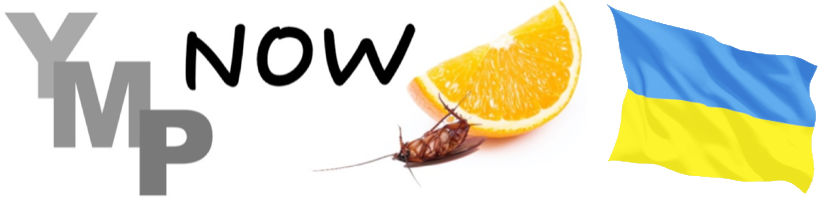
0 Comments