… as it must to all computers, flakiness came to my 2012 MacBook Air.’ OK, not death. It was starting to act a bit flaky and getting long in the tooth. So, it was time to hit Apple Store’s refurbished selections.
Since I began writing this column, my workflow has changed somewhat. I used to test all hardware and software on a MacBook Pro in my apartment, upload my notes to the cloud, and then trek down to the coffeeshop and compose the article.
But as I have moved, I find my workflow now takes place, from testing to publishing, at my desk. The result? I was interested in acquiring an iMac.
With these changes, I found myself having to purchase some new accessories as well. So, this article will be comprised of three mini-reviews and some general observations.
This article may not be of much use to veterans but if you received your first kit over the holidays or some newer kit, hopefully my experiences may be of some benefit.
First, some backstory. As I said, my previous workflow involved a MacBook Pro. I’ve been using laptops for over a dozen years. (Strangely enough, I rarely took the MacBook Pro anywhere, especially when the iPad came along).
I started with an SE30. One year, I was fortunate enough to be attending Macworld when it was being held in NYC. I was seven rows back from the stage, roughly 60 yards from Steve Jobs when he introduced the iBook. They had Apple employees scattered throughout the audience who immediately stood up after the demonstration, allowing you to immediately play with this wireless wonder. I was instantly hooked!
Since then, I have owned nothing but laptops. Which brings us to this review. Now, with the purchase of my iMac, as it came with a Bluetooth keyboard and mouse, I would now have to get using a mouse.
As I live in my wheelchair, the keyboard was a breath of fresh air. In fact, I love having the keyboard resting in my lap. I find it much easier to type. But a mouse? I hadn’t used a mouse since the Truman Administration. All of my muscle memory was trained to use a trackpad.
So, I want to share brief reviews of the Magic Keyboard, the Magic Mouse 2, and the Magic Trackpad 2. (At this point, I would like to add my voice to the chorus of Apple users who are clamoring for the removal of the word “Magic’ from these devices. To the best of my knowledge, Harry Potter has absolutely nothing to do with these devices and there’s no R&D facility located anywhere on the Hogwarts’ campus. So, yea, loose the word ‘Magic’)
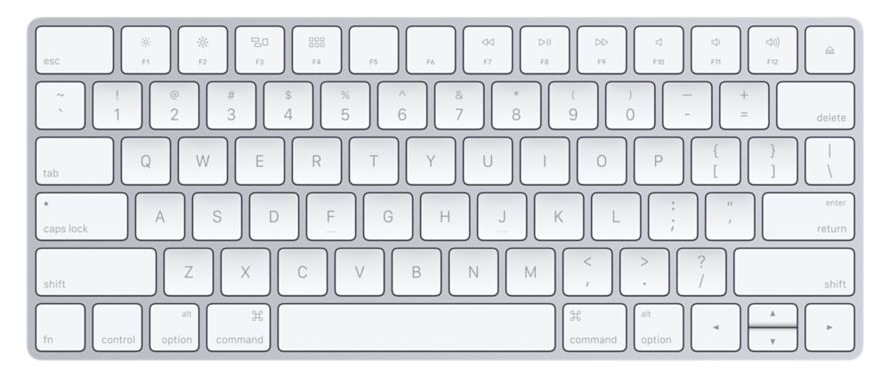
MAGIC KEYBOARD
As I live in my wheelchair, you can’t imagine how convenient this is for me! I’m no longer forced to stretch out my arms uncomfortably as I can only get so close to the desk. The keyboard is limited to the bare essentials: Letters, numbers, and function keys.There’s no calculator. But as I never used it before and I can accomplish the same objectives with Alfred. But I am hoping that Apple will incorporate the Touch Bar at some point (now, that would be magic!)
I find the keys themselves quite comfortable to use. Some may find them to be set a bit low. But I find that I can fly across them very fast due to this low profile and the key’s action is very solid.
One oddity that I did notice was that if the keyboard was placed next to the iMac, it would type out characters other than the key I was pressing. For example, if I had the keyboard in my lap, roughly two feet from the computer, when I hit the ‘r’ key, I would be presented with the letter ‘r.’ But if I had the keyboard placed on the desk next to the the iMac, pressing the ‘r’ key would result in the Registered Trademark symbol. I found several keys that would produce unexpected results for which I have no explanation.

MAGIC MOUSE 2
As mentioned earlier, this caused me a bit of difficulty. As I hadn’t used a mouse in over a decade (literally), the whole concept seemed foreign to me. In fact, when I was using the original ‘jelly bean’ iMacs, I jettisoned the hockey puck style mouse in favor of a Kensington trackball. I found that much more to my liking and it sped up my workflow. Plus I didn’t suffer wrist pain anymore.
I worked with the Magic Mouse 2 for several weeks and found that I eventually adopted some of its idiosyncrasies. I dutifully watched the GIFs in System Preferences and tried to replicate how I used my former trackpads. In general, I muddled through. But I still wasn’t comfortable moving the mouse about my desktop, now matter how fast I set the Tracking Speed.
Plus my sausage fingers struggled somewhat with the various swiping gestures. An added aggravation was that I was constantly zooming by accident. When I went to move the mouse, the ring finger on my right hand would inadvertently touch the mouse at the precise point were it would zoom in. As a result, I spent the next several minutes wasting time getting things reset to how they were originally.
But as uncomfortable as I was with it, I have to say that it did perform flawlessly. So, if you prefer to use a mouse, have at it.

MAGIC TRACKPAD 2
I was chomping at the bit to get my hands on this. No bending my wrist. Back to simply swiping my fingers. Geez, but I’m lazy.
Using my new Magic Trackpad 2 is taking a little longer to get used to than I had anticipated for the very same reason that I thought it would be easy to begin using. Muscle Memory.
I hadn’t taken into account two factors.
First, it’s roughly three times the size as the trackpad on my old MacBook Air. But I’m rapidly getting used to that. My method of using it is the same.
Second, more importantly, it is no longer directly in front of me, right below my keyboard. My thumb was pretty much in command. Now it’s sitting on my desk, off to the right. Now whenever I want to use it, I have to move my entire arm (#firstworldproblem) to access it. It’ll take a bit of adjustment on my part but it’ll feel natural soon enough.
All of this is, of course, subjective. I have friends that would have nothing to do with any trackpad even if I threatened to set them ablaze. But as for me, it’s the only way to go.
As I said in the beginning, this treatise will be of use to some of you and of no use to, no doubt, many of you (after all, you are subscribed to ScreenCast Online, so obviously this isn’t your first rodeo). But I wanted to relate to you what a strange thing it is to change your hardware workflow, as opposed to your software workflow.
But as I’m a happy camper with my new set-up, all is well.
©2017 Frank Petrie
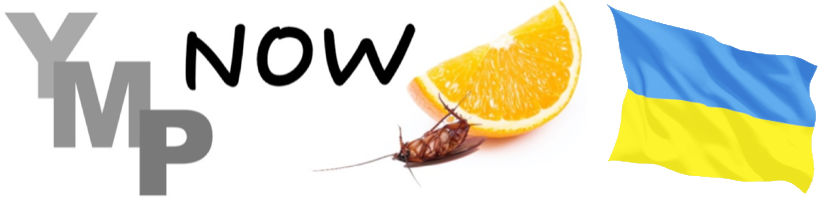
0 Comments