Several years back, Apple finally gave us Split Screen, albeit only on our iPads. Still it came in handy on any number of projects. Fast forward not too long after and Split Screen appeared on the Mac.
I previously owned a mid-2012 MacBook Air. Being able to put every app in full screen mode, swiping back and forth, or toggling between apps in order to quickly access information or graphics from various sources while working on a project was a time saver for me. I felt no need for Split reen.
But supposed you could divide your screen into several windows instead to access even more sources. Apparently, somebody had that same desire.
I present Magnet.
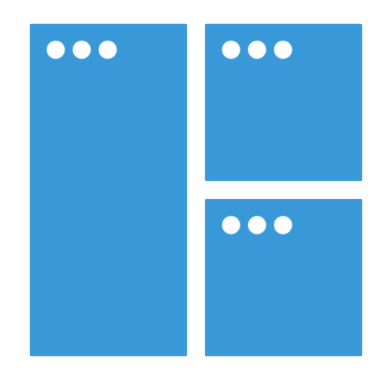
“Every time you move … content from one app to the other, compare data side by side or multitask in any other way, you need all the windows arranged accordingly. Magnet makes this process clean and simple.”
Think of Magnet as SplitScreen on steroids. Customer ratings are overwhelmingly positive. And it doesn’t take long to see why.
Using Magnet is dead simple because you can easily customize it to your liking.
First method: Use it with keyboard shortcuts for every position the app has to offer. Old school, yet still the preferred way to navigate your Mac by many. An added bonus is that you can customize all of the keyboard shortcuts to your liking.
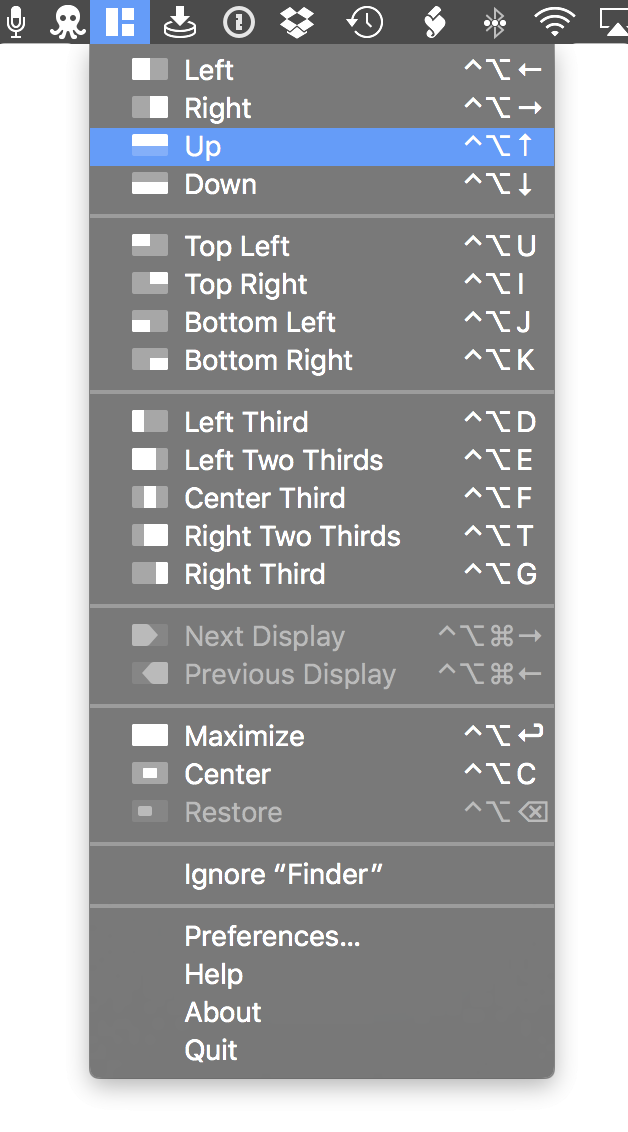 Second method: There is that little icon sitting in the Menu Bar where you can find predefined window placements or create your own. Usually, I default to my Menu Bar. I just hit the Drop-down Menu, look for the graphic as to where I would like my window placed on the screen and click on it. “Make it so.”
Second method: There is that little icon sitting in the Menu Bar where you can find predefined window placements or create your own. Usually, I default to my Menu Bar. I just hit the Drop-down Menu, look for the graphic as to where I would like my window placed on the screen and click on it. “Make it so.”
But Magnet has devised a third method all their own. Drag your desired window/app to the edge of the screen resizes the window into half of your screen. Drag a window to one of the corners of the display snaps it into quarters. Slide a window to the bottom edge to create vertical thirds. Conversely, slide one to the side edge to create horizontal thirds.
And if you want to go full screen, you can maximize either via the Drop-down Menu or by using a keyboard shortcut.
You can create whatever layout fits your need perfectly. Taking advantage of customized arrangements eliminates app switching, greatly enhances workspace efficiency and saves tremendous time.
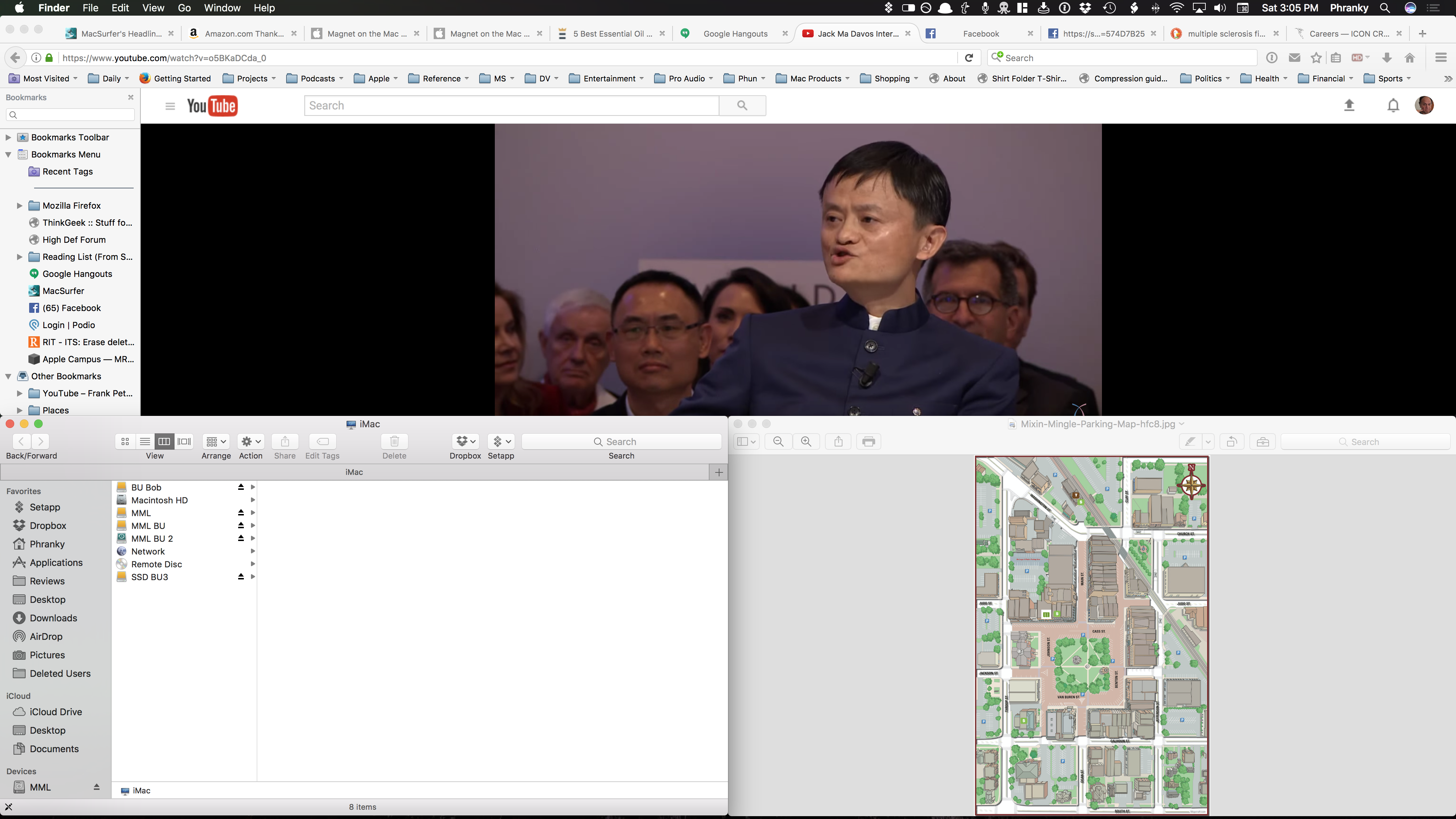
When I fist used it, the only negative thing that I could say about Magnet was that it seemed to be a solution in search of a problem.
WRONG!
It is an excellent solution for maximizing your screen real estate, particularly if you happen to be in a specific demographic.
If you have a MacBook Air or MacBook Pro, whether this app will be right for you depends. With a screen size of 15” or less, the more apps that you place on the screen, the more you’ll require the visual acuity of a hawk to be able to read text. (Although an iPad on the side using Duet would help by adding more real estate, allowing you to keep your windows larger.)
On the other hand, if you own a 21” or 27” iMac, you have the real estate to make this an invaluable tool. You can stack multiple apps along side each other, in whatever layout that suits your workflow best. Especially if you have one screen. In fact, depending on your workflow, I could see this app possibly eliminating your need to purchase a second display.
I own the former set-up and found using the Menu Bar solution the easiest. No thinking involved. (For me, that’s most decidedly a bonus.)
Requirements are modest. Magnet is 64-bit and compatible with OS X 10.9 Mavericks or later. And the cost for all of this? Merely $0.99 USD. So you have no reason not to get this and add it to your toolbox.
This review is short and simple. That’s not a reflection of my laziness. But rather a testament to the simplicity of Magnet.
©2017 Frank Petrie
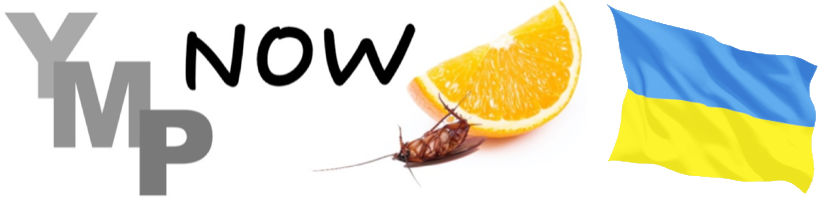
0 Comments